Excel Shortcuts: Boosting Efficiency and Productivity
Introduction
In the realm of spreadsheets, Microsoft Excel stands unrivaled as the go-to tool for organizing, analyzing, and manipulating data. Its vast range of features and functionalities make it a vital asset for professionals across various industries. However, navigating through Excel's extensive interface and performing repetitive tasks can be time-consuming. Fortunately, Excel shortcuts offer a simple solution to reduce clicks and keystrokes, significantly boosting efficiency and productivity. In this article, we will explore a comprehensive list of Excel shortcuts along with their practical uses and benefits.
1. The Basics
1.1 Moving within Excel
- Arrow Keys: Navigate cell by cell within the selected range.
- Page Up/Page Down: Scroll through the spreadsheet vertically.
- Ctrl + Arrow Keys: Move to the edge of the current data region.
- Ctrl + Home/End: Move to the beginning or end of the worksheet.
1.2 Selecting Cells
- Shift + Arrow Keys: Select a range of cells.
- Ctrl + Space: Select an entire column.
- Shift + Space: Select an entire row.
- Ctrl + A: Select the entire spreadsheet.
1.3 Editing and Formatting
- F2: Edit the active cell.
- Ctrl + Z: Undo the last action.
- Ctrl + B/I/U: Apply bold/italic/underline formatting to the selected text.
- Ctrl + Shift + !: Apply number formatting with two decimal places.
- Ctrl + Shift + $/%/!: Apply currency/percentage/exclamation point formatting.
2. Navigating Worksheets
2.1 Switching Worksheets
- Ctrl + Page Down/Page Up: Move to the next/previous worksheet.
- Ctrl + Shift + PgDn/PgUp: Select multiple adjacent worksheets.
- Ctrl + Shift + F6: Switch to the next open workbook window.
2.2 Grouping Worksheets
- Ctrl + Click: Select multiple non-adjacent worksheets.
- Shift + Click: Select a range of adjacent worksheets.
- Ctrl + Shift + Click: Select all worksheets.
3. Working with Data
3.1 Copying and Pasting
- Ctrl + C/V: Copy and paste selected cells.
- Ctrl + D/R: Fill down or fill right.
- Ctrl + Alt + V: Paste special options.
3.2 Formulas and Functions
- F4: Toggle between absolute and relative cell references.
- Alt + =: AutoSum selected cells.
- Ctrl + Shift + Enter: Enter an array formula.
3.3 Data Manipulation
- Ctrl + Shift + Arrow Keys: Select data region containing blank cells.
- Ctrl + 1: Open the Format Cells dialog box.
- Ctrl + Shift + :: Insert current time.
- Ctrl + ;: Insert current date.
Conclusion
Mastering Excel shortcuts is a game-changer for professionals seeking to optimize their productivity and streamline their workflow. These shortcuts, from basic navigation to advanced data manipulation, empower users to accomplish tasks more efficiently, saving valuable time and effort. By adopting these techniques, individuals can unlock Excel's full potential and become more proficient in managing spreadsheets and data analysis.
FAQs (Frequently Asked Questions)
- Q: Can I create my own custom shortcuts in Excel?
- A: Unfortunately, Excel does not provide an option to customize shortcuts. However, alternative tools like auto hotkey can help achieve this.
- Q: Are Excel shortcuts consistent across different versions of Excel?
- A: While many shortcuts remain consistent, there may be slight variations between different versions of Excel. It is advisable to consult the official documentation for specific versions.
- Q: Can I use Excel shortcuts on a Mac?
- A: Yes, most Excel shortcuts are applicable on both Windows and Mac platforms. However, certain keys may differ on Mac systems (e.g., Command instead of Ctrl).
- Q: How can I remember all these shortcuts?
- A: Practice makes perfect! Start by incorporating a few shortcuts into your daily tasks and gradually expand your repertoire. Utilize cheat sheets or reference guides for quick access when needed.
- Q: Are there any shortcuts for printing and formatting in Excel?
- A: Absolutely! Excel offers numerous shortcuts for printing (e.g., Ctrl + P) and formatting cells (e.g., Ctrl + Shift + ! for number formatting). Exploring Excel's documentation or online resources will help you uncover more formatting and printing shortcuts.
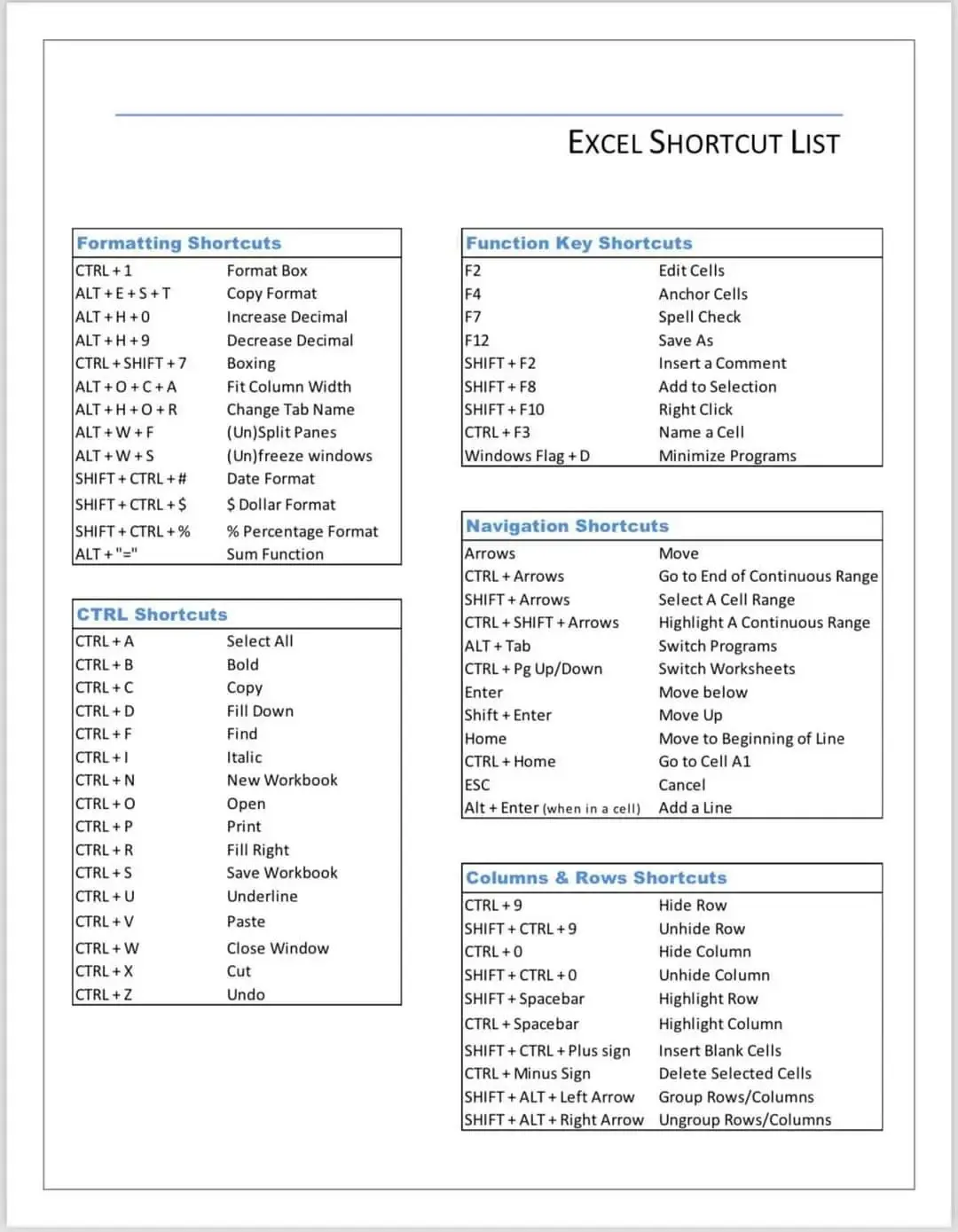
No comments:
Post a Comment